CMS Quick Start Guide
Access your pages
Once you're logged into the admin area, click the Pages button on the left-side menu.
Then hover over the square icon appearing to the left of any page name.
Click the Edit option to open that page and begin your edits and revisions.
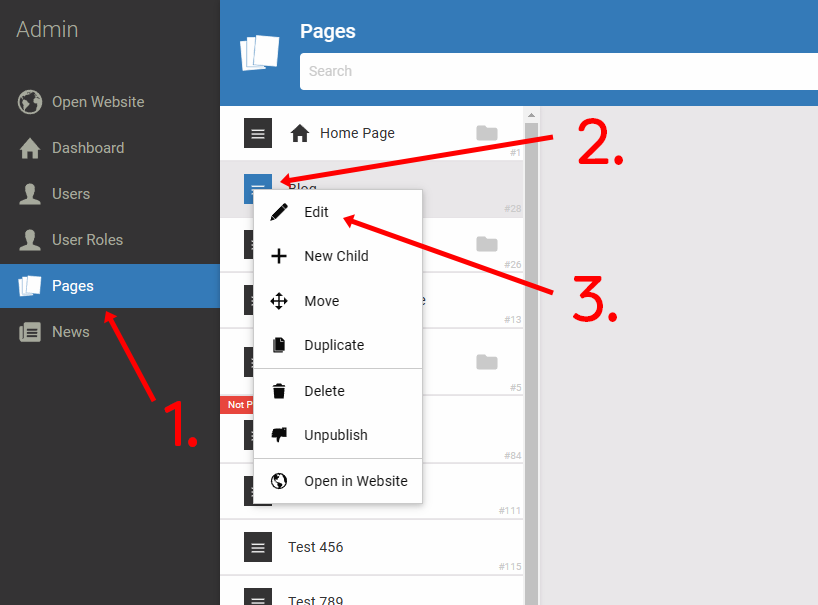
Adding Content
Click the ![]() to add content to your web page. A pop-up window will appear. This window contains all the different types of content items you can add to your web page.
to add content to your web page. A pop-up window will appear. This window contains all the different types of content items you can add to your web page.
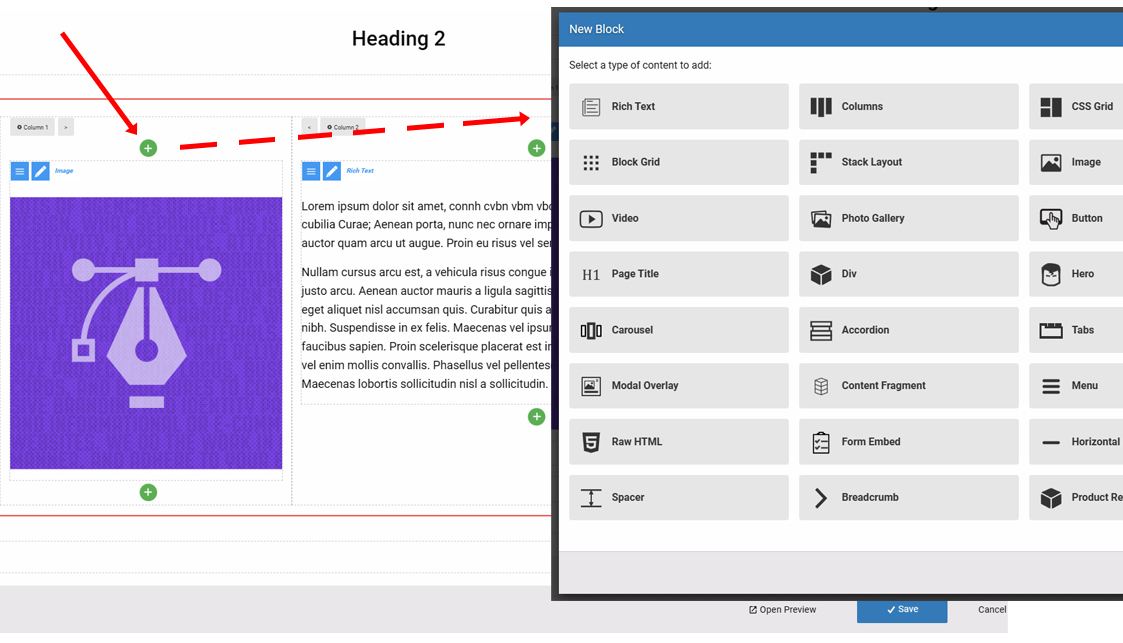
Move your content around
If you place your content block in the wrong space, or just want to move that item to a different spot, use the MOVE feature to move the content block to a different location.
Hover over the square with three lines, and then select MOVE. The content block will glow red/orange, and new "MOVE HERE" buttons will appear. Click whichever MOVE HERE button you want to move that item to that location.
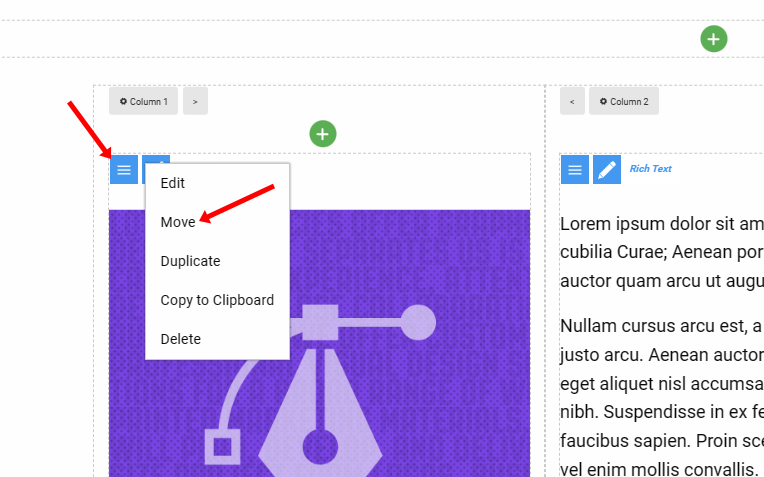
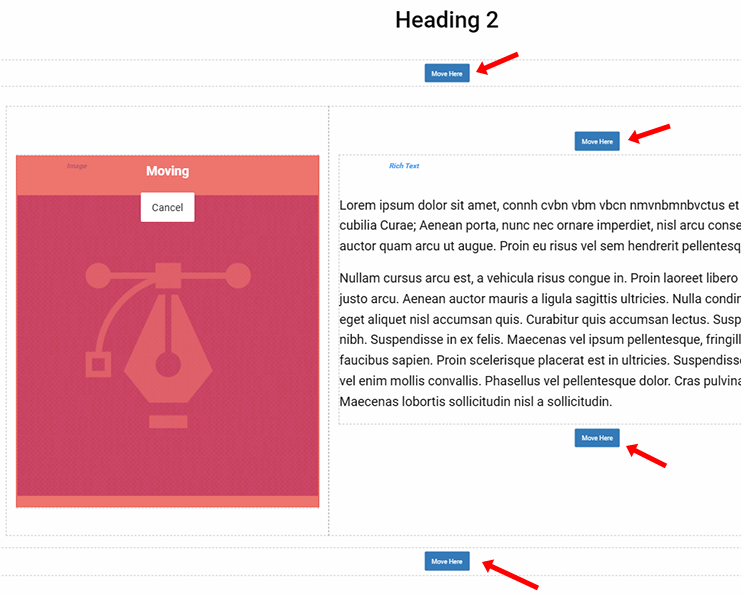
Adding a line break
In normal content composition, pressing the ENTER key will place the cursor down to the next line as a line break. However, in HTML, this action inserts a new paragraph - which adds a gap between your previous line and the new.
To use a line break in your text content, press/hold the SHIFT key and then press the ENTER key.
Practice this a few times so you're not caught off guard ;)

